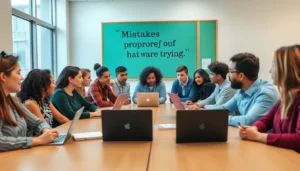Table of Contents
ToggleEver snapped a photo that looked darker than a cave at midnight? Don’t worry, it happens to the best of us. Luckily, lightening up those gloomy images on an iPhone is as easy as pie—if pie were made of pixels and filters. With just a few taps, anyone can transform their shadowy masterpieces into bright, vibrant snapshots that even the sun would envy.
Understanding Photo Lightening
Lightening a photo enhances its visual quality. This process can transform the overall mood of an image, making it more inviting and appealing.
Importance of Lightening Photos
Lightening photos improves visibility and detail. Bright images attract attention and maintain viewer interest. A lighter photo often conveys positivity and warmth, enhancing emotional connection. Moreover, well-lit images can benefit social media engagement, as clear visuals encourage sharing and interaction. For professional portfolios, brightening photos showcases skills. Users can highlight important elements and guide focus, creating a more dynamic composition.
When to Lighten a Photo
Lightening a photo is crucial in specific situations. When images appear too dark due to poor lighting conditions, adjusting levels can restore lost details. If subjects are backlit, lightening them balances the exposure and emphasizes the focal point. Additionally, enhancing photos taken during sunrise or sunset brightens colors without losing warmth. Shooting in low light environments, such as indoor events, requires careful adjustment for clarity. Users can also lighten photos dominated by shadow to reveal textures and features that enhance overall quality.
Native iPhone Editing Tools
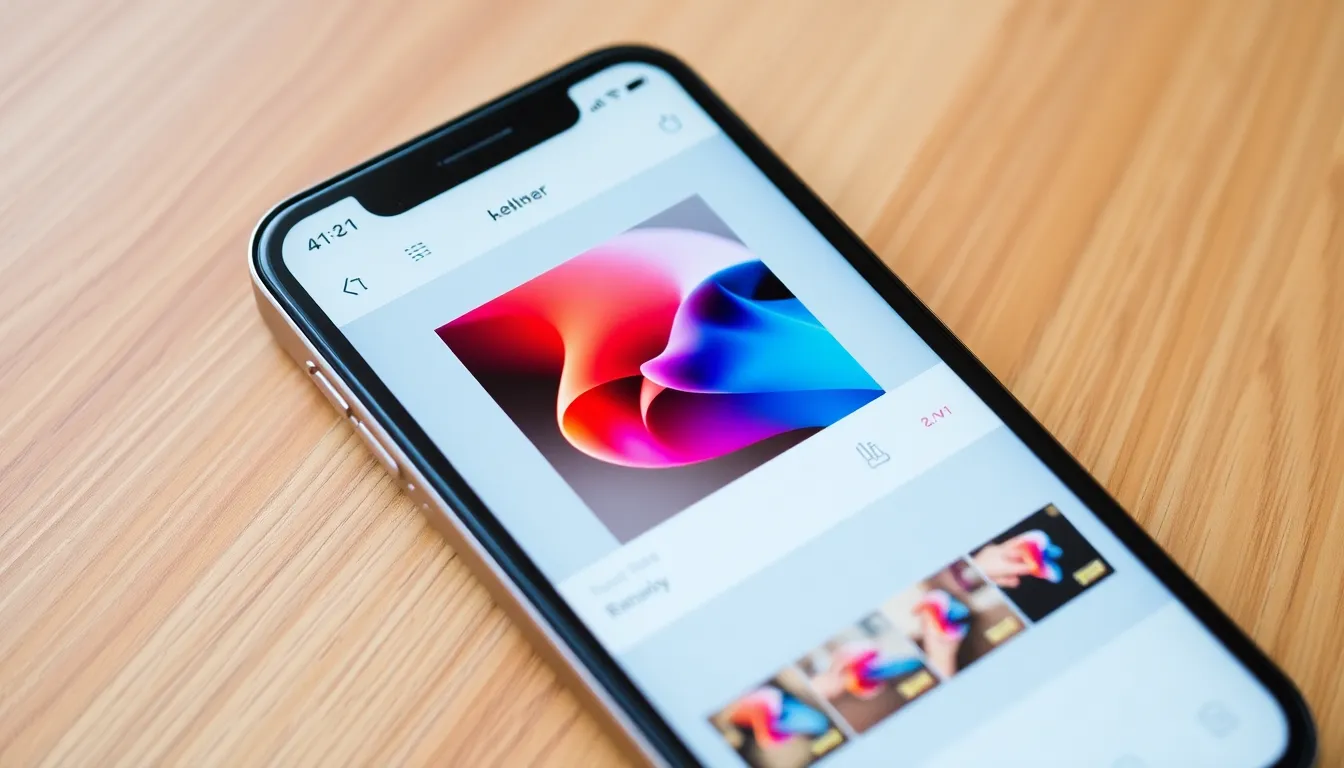
Lightening a photo on an iPhone uses built-in editing tools that make adjustments simple and effective.
Using the Photos App
Open the Photos app to access your images. Select the photo needing brightening. Tap the “Edit” button located in the upper right corner. You’ll see various editing options; choose “Adjust.” Here, a range of tools appears for modification. Look for the “Brightness” and “Exposure” settings specifically. These can enhance your image without compromising quality. Use intuitive sliders to adjust until the photo looks ideal. When finished, tap “Done” to save your changes.
Adjusting Brightness and Exposure
Brightness and exposure significantly impact photo quality. Brightness adjusts the overall lightness of the image while exposure fine-tunes how light or dark the photo appears. Start by increasing brightness for a clearer view of details. Gradually slide the exposure tool for more light, taking care not to overexpose the highlights. Small adjustments yield the best results. Check the before-and-after comparison to assess improvements. Success depends on balancing these settings, creating vibrant photos without losing depth.
Third-Party Apps for Photo Lightening
Numerous third-party apps help lighten photos on an iPhone. These applications offer advanced features and creative tools for enhanced editing.
Top Recommended Apps
Lightroom stands out for its powerful editing capabilities. Snapseed also provides a user-friendly interface, allowing for precise adjustments. VSCO combines filters and editing tools for quick enhancements. Afterlight offers numerous presets and textures. Finally, Enlight Photofox encourages artistic edits with its unique features.
How to Use Third-Party Apps
Begin by downloading a preferred app from the App Store. Open the app and import the dark photo. Adjust brightness through available sliders or preset options. Users can apply filters for added effects too. Always preview changes before finalizing edits. Save the newly brightened photo to the camera roll for easy access.
Tips for Effective Lightening
Optimizing photos on an iPhone involves specific techniques to ensure stunning results. Adhering to key strategies improves the final image quality.
Avoiding Over-Editing
Over-editing can lead to unnatural images. Users should maintain a realistic appearance by making subtle adjustments. Focus on small changes to brightness and exposure rather than extreme modifications. Strong contrasts may grab attention but often compromise detail. Moments spent comparing before-and-after images allow for better decision-making. It’s vital to prioritize nuance to achieve a polished finish.
Balancing Light and Shadows
Balancing light and shadows creates a dynamic look. Emphasizing both elements contributes to depth and texture. Adjusting shadows adds detail to previously hidden areas in darker photos. Experimenting with shadow sliders enhances overall composition while preserving naturalness. Crafting the right mix fosters visual appeal while preventing flat images. Users should take time to adjust settings until they feel satisfied with the overall balance.
Lightening photos on an iPhone is an essential skill for anyone wanting to enhance their photography. With the right tools and techniques users can transform dark images into bright captivating visuals. Whether utilizing the built-in editing features or exploring third-party apps there’s a wealth of options available to achieve stunning results.
By making thoughtful adjustments to brightness and exposure users can bring out the best in their photos while maintaining a natural look. Experimenting with different settings allows for creativity and personal expression. With a little practice anyone can master the art of photo lightening and enjoy the benefits of vibrant images that stand out.