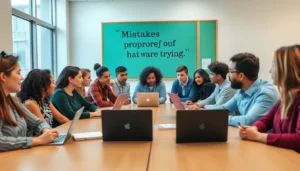Table of Contents
TogglePicture this: you’re all set to make that important call, maybe to your boss or the love of your life, and suddenly, your iPhone decides to play hard to get. The dreaded “call failed” message pops up like an unwanted surprise guest at a party. It’s frustrating, isn’t it? But don’t worry; you’re not alone in this digital drama.
Possible Reasons For Call Failure
Numerous factors cause call failures on an iPhone. This section details some of the most common reasons.
Network Issues
Poor network coverage leads to call failures. Users in remote areas often experience dropped signals or weak connections. High network congestion also hampers call stability during peak times. Maintaining a good signal strength is essential for successful calls. Switching between Wi-Fi and cellular networks can sometimes alleviate these issues.
Device Settings
Incorrect device settings contribute to call failures. Users sometimes disable essential features like Airplane mode unknowingly. Settings such as Do Not Disturb also prevent incoming or outgoing calls. Resetting network settings can help resolve configuration problems that interfere with calls. Regularly updating the phone’s software keeps the device functioning optimally, reducing the likelihood of issues.
Carrier Problems
Carrier-related issues often disrupt call functionality. Network outages planned maintenance or technical difficulties may lead to failed calls. Compatibility issues with the chosen carrier can affect service quality. Checking the carrier’s status website or contacting customer support provides clarification on any ongoing problems. Furthermore, using a SIM card from an unreliable provider may lead to increased call failures.
Troubleshooting Steps

Follow these troubleshooting steps to address the “call failed” issue on an iPhone effectively.
Restart Your iPhone
Restarting the iPhone can resolve software glitches causing call failures. Press and hold the side button along with the volume button until the slider appears. Once the device turns off, wait a few seconds before turning it back on. Doing this can refresh the network connection, allowing calls to succeed again. Users often find that a simple restart fixes many temporary issues.
Check Airplane Mode
Checking Airplane Mode settings is crucial when experiencing call failures. If Airplane Mode is activated, it disables all wireless communications. To verify the status, swipe down from the upper-right corner, and look for the airplane icon. If it’s highlighted, tap it to disable Airplane Mode. Ensuring this setting is off often restores normal call functionality.
Update iOS
Updating the iOS can help eliminate bugs that might cause call issues. To check for updates, navigate to Settings, select General, and tap Software Update. If an update is available, it’s vital to install it promptly. The latest software not only improves performance but also enhances compatibility with network services, reducing the likelihood of call failures.
Preventing Future Call Failures
To reduce the likelihood of call failures, implementing effective strategies is essential. Users can take specific actions to ensure smooth communication.
Keeping Software Updated
Updating software regularly can resolve many issues related to calls. Apple frequently releases updates that enhance functionality and security. Activating automatic updates simplifies this process, allowing the device to install new versions as they become available. Regular checks for available updates can prevent bugs that may disrupt call services. Keeping iOS current helps maintain optimal performance.
Checking Signal Strength
Signal strength significantly affects call quality. Users should always monitor their signal indicators. If the signal displays low bars, moving to a different location may help. Areas with poor coverage often lead to call failures. Avoiding known dead zones, such as basements or remote locations, can improve connectivity. In cases of persistent signal issues, switching to Wi-Fi calling might provide a better alternative.
Contacting Your Carrier
Reaching out to the carrier can provide vital insights about network issues. Carriers often have information regarding outages or maintenance in specific areas. Speaking with customer support allows users to clarify if there are connectivity problems affecting service. Moreover, verifying compatibility with the device ensures all features function correctly. Regular communication with the carrier can keep users informed and help resolve ongoing call failures.
When To Seek Professional Help
Some issues may persist despite troubleshooting efforts. Users encountering persistent call failures should consider reaching out for professional assistance. If the device frequently displays “call failed” messages, it might indicate a more significant hardware problem.
Understanding potential hardware issues proves essential. Cracked screens or liquid damage could impact internal components affecting call functionality. Users should examine their devices for visible damage. Noticing unusual behavior, like frequent restarts or app malfunctions, might also signal deeper problems requiring expert evaluation.
Additionally, an outdated device may complicate performance and connectivity. When an iPhone’s model is several years old, it might not support newer network technologies. This limitation can lead to difficulties making calls, making a visit to a certified technician necessary. Verifying compatibility with network frequencies also becomes crucial. Users with older models may need guidance on upgrades or repairs.
Seek help from authorized service providers when in doubt. These professionals can accurately diagnose issues and recommend solutions tailored to the device’s specific needs. Technicians can perform detailed inspections that users may overlook or misinterpret.
Documentation of past problems can aid the repair process. Record previous troubleshooting steps, including settings adjustments and software updates. Sharing this information with professionals allows for more efficient diagnostics and repair strategies.
In cases where carrier support is necessary, contacting them for insights into network issues becomes a priority. If outages or disruptions are widespread, carriers can provide updates and potential resolutions. Engaging in open communication with both technical support and carriers ensures users receive well-rounded assistance.
Experiencing a “call failed” message on an iPhone can be frustrating but understanding the potential causes and solutions can make a difference. By following the recommended troubleshooting steps and staying informed about network conditions, users can often resolve these issues effectively.
Regular maintenance such as updating software and monitoring signal strength can help prevent future problems. In cases where call failures persist, seeking professional assistance may be necessary to address underlying hardware issues. Staying proactive about device health and connectivity can ensure smoother communication experiences moving forward.